11 Ways to Speed Up PC and Android Internet Connections in Instant
If a lovers and even Internet addicts experience a slow internet connection, surely his feelings are not good. It is also very feared by the internet consumers if they experience such things.
Keep in mind, it turns out the cause of your slow internet connection could be because your browser is slow, the signal strength of your provider is slow, internet speed restrictions or exposed to malware.
They can even spend a decent pocket in order to get a package that they think have a connection maknyus.Tetapi, on this site I only give free tips alias without capital, most only power and power or battery to operate the PC / Laptop or Smartphone. Immediately we review one by one yes.
1. How to Speed Up Internet Connection by Setting Up WinSock
WinScok is pointless to set the path to access your network services. You can set WinSock to increase your internet speed.
The first step, you must enter the cmd menu or Command Prompt, but opening the cmd must pass "Run as Administrator" yes, otherwise it will not work your business. After that type the command netsh int ip reset c: resetlog.txt then press enter button on your keyboard, after that restart your PC. Here's how it looks
This also affects your interet connection. Here are the steps:
a. Go to "Network And Sharing Center". (Right click on the signal image in the right corner).
b. Left click on your connection.
How to speed up the next internet connection is to close the tab that is not read. If you open the web with multiple tabs, then each tab will be refreshed continuously every few seconds to update the information because such web-sites belong to dynamic web, so it often updates.
And each tab definitely requires bandwidth to update the latest information. It can reduce your bandwidth. Looks simple but the benefits are pretty loh. In addition to consuming bandwidth, it can also take up RAM memory. As a result, the speed of your computer can be more slowly.
7. Choose the Right Browser.
A heavy and slow browser will make the internet connection falter as well. To fix this, use the best browser that is fast and light. Selection of the browser is very influential on the quality obtained.
One of the browsers that you can try is Opera Mini. How to speed up internet connection this one is also often underestimated but has considerable impact.
In addition to lightweight, this one browser works by not directly responding to requests when used, but will make data compression first and then send it on the device. It effectively accelerates data transmission and saves the quota usage.
In addition to Opera Mini, some browsers that you can try are Google Chrome, Mozilla Firefox, Dolphin or UC Browser. Browsers are already widely used and proven to provide the best performance.
Well, so many articles this time. Hopefully this article can be useful for all of you internet enthusiasts who want internet connection has a fairly fast bandwidth.
8. Select 3G Network, HSPA or 4G LTE (Customize Location)
There are several network kites used by android namely GPRS, EDGE, 3G, HSPA, and 4G LTE. These types of networks have different characteristics and speeds. GPRS is the slowest network for now and 4G LTE is the fastest.
Geographical and weather conditions can be the cause of an unstable internet network. Mountain or hill will be a signal barrier to get to what you might be doing on the area behind a mountain or hill. Rainy weather also often causes bad reception. For remote areas far from urban areas, 3G or HSPA is proven to be faster than other networks.
To lock the android network on 3G / HSPA or 4G LTE Only, the first step is to go first on the Settings menu, select Network, choose 3G or 4G Priority as you see fit.
In addition through the settings menu, you can also press * # * # 4636 # * # * on your smartphone and choose WCDMA Only. Of course the choice is tailored to the region, what is the best network in the area.
9. Jangan Sembarangan Download Aplikasi.
Choose a trusted android market like Google Play Store to get the app you want. Android market that is less reliable usually insert a lot of malware in the application. How to speed up internet connection this one is quite influential.
If it gets installed on your smartphone, it will make smartphone performance decrease including its speed while accessing the internet because malware will continue to run without the user's knowledge. You should be careful when going to download applications, especially those not from the PlayStore.
10. Use USB Cable
Do you have a modem? If so, are you using a USB cable? You should use a USB cable if you really want the internet connection you get to be faster. That's because when you use the USB cable, then the modem will be longer hot. Unlike if you do not use a USB cable, it will quickly heat up.
When the hot modem is sure internet connection speed will be disrupted and become slower. That's what USB cables are for. In addition, you can use a USB cable to place the modem in a high place because internet usually will be faster if the position of the higher modem.
11. You Can Use Repeater If Modem Hard To Reach
Actually you do not need to use a repeater if your USB cable is easy to change. But there are cases, the USB cable that has been installed is difficult to change. If such is better use a repeater only.
At a glance, the way this repeater works is by receiving an internet signal from a modem. Then, the repeater will amplify the signal and emit it. For example when without repeater you only receive signal 1 bar, with repeater then you can accept up to 4-5 bar.
Keep in mind, it turns out the cause of your slow internet connection could be because your browser is slow, the signal strength of your provider is slow, internet speed restrictions or exposed to malware.
They can even spend a decent pocket in order to get a package that they think have a connection maknyus.Tetapi, on this site I only give free tips alias without capital, most only power and power or battery to operate the PC / Laptop or Smartphone. Immediately we review one by one yes.
1. How to Speed Up Internet Connection by Setting Up WinSock
WinScok is pointless to set the path to access your network services. You can set WinSock to increase your internet speed.
The first step, you must enter the cmd menu or Command Prompt, but opening the cmd must pass "Run as Administrator" yes, otherwise it will not work your business. After that type the command netsh int ip reset c: resetlog.txt then press enter button on your keyboard, after that restart your PC. Here's how it looks
2. How to Speed Up Internet Connection by Emptying DNS Cache
When you are browsing the Internet, your ISP (Internet Services Protocol) owns a DNS (Domain Name System) server that works to translate the website address into IP addresses of information that can only be read by the computer and stored in a hidden file .
A collection of such information is called DNS Cache. Well, DNS Cache is likened to the data you ever open on the internet stored in the PC. If DNS Cache is not deleted, it will burden loading your browser.
Well, how to empty DNC Cache ie we go to cmd or Command Prompt, then click "Run as Administrator". After that type ipconfig / flushdns command, then press enter button and restart your PC. Here's how it looks
3. Disable Less Needed Services
If the operating system on your PC is Windows 8, then there are more applications running at startup than Windows 7 or the other. It will result in more memory and will slow down your internet speed.
The way to disable the less necessary services is as follows:
a. Open the Run dialog box by pressing the Windows + R key on the keyboard.
b. Type the command "services.msc", without quotes yes. This services.msc command has a function to manage applications that run at startup.
c. Double click on the application you want to temporarily disable at startup. Then select the menu disabled
4. Disable Bandwidth Backup
If you are a Windows 8 operating system user, surely Windows 8 set aside its bandwidth of 20% of your internet connection for use on applications running in the background. Well, the characteristics of applications that run in the background that is often no update notice of the application when you connect your computer on the internet.
Actually, the application tesebut not too important, so do not need to update is also okay. Even if you do not use the application, your bandwidth remains locked by 20%.
So, when you surf the internet, your bandwidth (internet access speed) is only 80%. If I'm still not satisfied with the percentage of bandwidth that much.
How to make bandwidth to 100% that is this way:
a. Press Windows + R or open the "Run"
b. Type the command gpedit.msc
c. Go to Local Group Policy Editor> Local Computer Policy> Computer Configuration> Administrative Templates. Double click on "Limit Reservable Bandwidth".
d. Click "enabled" on the radio, and replace the number 20 with the number 0. And click OK. That way, the bandwidth that you will use to surf the internet will be 100%.
5. Change your DNS to OpenDNS or Google DNS.
a. Go to "Network And Sharing Center". (Right click on the signal image in the right corner).
b. Left click on your connection.
c. Click on "Properties"
d. Search for "Internet Protocol Version 4 (TCP / IPv4), then click "Properties"
e. After that, select "Use The Following DNS Server Address" menu.
You can fill it with:
Preffered DNS Server: 208.67.222.222
Alternate DNS Server: 208.67.222.220
or
Preffered DNS Server: 8.8.8.8
Alternate DNS Server: 8.8.4.4
Here's an example of the picture
6. How to Speed Up Internet Connection. Close Unread Tab
And each tab definitely requires bandwidth to update the latest information. It can reduce your bandwidth. Looks simple but the benefits are pretty loh. In addition to consuming bandwidth, it can also take up RAM memory. As a result, the speed of your computer can be more slowly.
7. Choose the Right Browser.
A heavy and slow browser will make the internet connection falter as well. To fix this, use the best browser that is fast and light. Selection of the browser is very influential on the quality obtained.
One of the browsers that you can try is Opera Mini. How to speed up internet connection this one is also often underestimated but has considerable impact.
In addition to lightweight, this one browser works by not directly responding to requests when used, but will make data compression first and then send it on the device. It effectively accelerates data transmission and saves the quota usage.
In addition to Opera Mini, some browsers that you can try are Google Chrome, Mozilla Firefox, Dolphin or UC Browser. Browsers are already widely used and proven to provide the best performance.
Well, so many articles this time. Hopefully this article can be useful for all of you internet enthusiasts who want internet connection has a fairly fast bandwidth.
8. Select 3G Network, HSPA or 4G LTE (Customize Location)
There are several network kites used by android namely GPRS, EDGE, 3G, HSPA, and 4G LTE. These types of networks have different characteristics and speeds. GPRS is the slowest network for now and 4G LTE is the fastest.
Geographical and weather conditions can be the cause of an unstable internet network. Mountain or hill will be a signal barrier to get to what you might be doing on the area behind a mountain or hill. Rainy weather also often causes bad reception. For remote areas far from urban areas, 3G or HSPA is proven to be faster than other networks.
To lock the android network on 3G / HSPA or 4G LTE Only, the first step is to go first on the Settings menu, select Network, choose 3G or 4G Priority as you see fit.
In addition through the settings menu, you can also press * # * # 4636 # * # * on your smartphone and choose WCDMA Only. Of course the choice is tailored to the region, what is the best network in the area.
9. Jangan Sembarangan Download Aplikasi.
Choose a trusted android market like Google Play Store to get the app you want. Android market that is less reliable usually insert a lot of malware in the application. How to speed up internet connection this one is quite influential.
If it gets installed on your smartphone, it will make smartphone performance decrease including its speed while accessing the internet because malware will continue to run without the user's knowledge. You should be careful when going to download applications, especially those not from the PlayStore.
10. Use USB Cable
Do you have a modem? If so, are you using a USB cable? You should use a USB cable if you really want the internet connection you get to be faster. That's because when you use the USB cable, then the modem will be longer hot. Unlike if you do not use a USB cable, it will quickly heat up.
When the hot modem is sure internet connection speed will be disrupted and become slower. That's what USB cables are for. In addition, you can use a USB cable to place the modem in a high place because internet usually will be faster if the position of the higher modem.
11. You Can Use Repeater If Modem Hard To Reach
Actually you do not need to use a repeater if your USB cable is easy to change. But there are cases, the USB cable that has been installed is difficult to change. If such is better use a repeater only.
At a glance, the way this repeater works is by receiving an internet signal from a modem. Then, the repeater will amplify the signal and emit it. For example when without repeater you only receive signal 1 bar, with repeater then you can accept up to 4-5 bar.






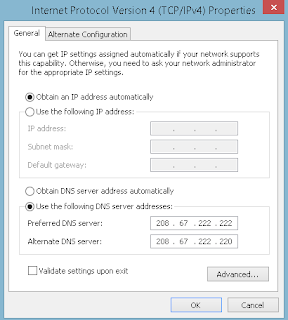


Comments
Post a Comment